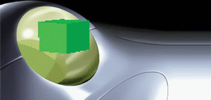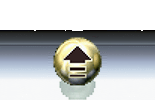|
|||||||||
Playing Your SEGA Saturn Online…Sega, always pushing the technological envelope, officially supported modem to modem multiplayer gameplay on the Sega Saturn long before online play became common on consoles. Both Japan and North America saw the release of a modem peripheral for the Saturn. In its original form, players connected directly to each other over a phone line. Today, folks have managed to get this service working again by tunneling over the internet and are going head-to-head in 2 (and even 4) player match-ups! Here is the story of how Joe (SEGA RPG Fan) got this working…Here’s are some performance examples for this tunneling method:List of compatible Saturn games:
Join the SHIRO! Discord server to find other players and learn more: Invitation link Here’s the Basic Setup:It’s actually pretty simple to play your Saturn online, as long as you have a few necessary things. Here’s a pictorial diagram to give you a good idea of what the entire setup looks like: Before getting everything set up, make sure you have the following things:
1. SEGA Saturn ConsoleThe Netlink Tunnel is currently designed for use with REAL HARDWARE and assumes you have a working SEGA Saturn (emulators / MiSTer FPGA core are not supported at present). 2. A Method for Booting CD-R Backups or Game Images (ISOs)This method requires specially modified versions of the compatible games (original retail game discs are NOT supported). You can download the necessary game patch files and patching program here . You’ll need a way to boot the patched games on your SEGA Saturn. ( NOTE: Since your Saturn’s cart slot will be occupied with the Modem Cart , Action Replay / Pseudo Saturn carts and Saroo are out… Sorry.)
3. Saturn Modem CartThe Saturn XBand Modem Cartridge came in two ‘flavors’… US & JP. Both work just fine, but you’ll need to have one or the other for online play, so grab a US NetLink Modem (Model #MK-80118 / Part #G2883) or the JP Sega Saturn Modem (Model #HSS-0127 / HSS-0148) . Listings: eBay , Yahoo Auctions , Mercari , etc… 4. USB Voice Capable Modem (with Line Voltage)Next, you’ll need a relatively cheap USB Voice Capable Modem . Compatible models have been rebadged and sold under various brands. eBay , Amazon , etc. The following modem models are known to work:
Since you won’t be using a live phone line, you’ll also need phone line voltage to carry the audio data between the Saturn Modem and the USB Modem. Luckily, you may be able to purchase (subject to availability) a ready-made “Dreamcast Live USB Modem” with line voltage built-in… However, if you’re unable to acquire one of these, here’s a guide on how to create your own line voltage . 5. Computer Connected to InternetNext you’ll need an internet-connected computer to run the Netlink Tunnel software. The Netlink Tunnel has been designed for use with DreamPi , a plug-n-play solution that many folks already use to get their Dreamcast online or a standard Windows PC .
6. Netlink Tunnel Software PackageThe Netlink Tunnel has been written in Python. SEGA RPG FAN (aka eaudunord) has made it super simple for folks to stay up-to-date, by making it capable of receiving automatic push updates! If you’re using a DreamPi to connect, you’ll need to flash the SD card with the latest DreamPi Image If you’re using a Windows PC to connect, you will need to download the latest Netlink Tunnel Release Notes:
Putting it all togetherNow that you have everything you need to get your Saturn back online, your setup should look something like this… Follow These Steps…Step 1.
Connect your
DreamPi
or
PC
to your router via
WIRED ETHERNET
Step 2. Connect the USB Modem (with Line Voltage) to an available USB port on DreamPi or PC and insert the Modem cartridge into the Sega Saturn’s cartridge slot. Step 3.
Connect a standard
RJ11 telephone cable
from the
USB Modem
to the
Saturn Modem Cart’s LINE port
.
Step 4. Power on all hardware (Saturn, DreamPi/PC & LVI Solution if applicable) and boot a patched game. Step 5.
If using DreamPi, skip to step 6. DreamPi will automatically detect if you’re trying to use the Netlink Tunnel. If using PC, launch the Netlink Tunnel Script by double-clicking
Run_Tunnel.bat
Step 6. At this point you will need to dial an opponent or wait to be dialed… Dialing Instructions for Japanese Games (NTSC-J)For all
Japanese games (NTSC-J)
, you will need
2 Separate Player IDs
:
sp
= slave player
(this side waits for call)
Dialing Instructions for US Games (NTSC-U)For all US games (NTSC-U) , you’ll need to select QuickLink to enter the XBAND menu. Select
Wait
to wait for a call, or
Dial
to dial your opponent.
For most users, no port forwards will be necessary. If you experience difficulty connecting to other players, you can try forwarding the following port ranges in your router setup to the device running the Netlink tunnel:
Now sit back and revel in the fact that you’re now playing a console released in 1994/95 over the internet through this amazing Netlink Tunnel! Out of this world!!!
|
|||||||||